Steps for a Successful Telehealth Appointment with Your Provider
Completing a CareCloud Live telehealth appointment with your provider is simple!

BREEZE INSTRUCTIONS
The Breeze Patient Portal can be used to schedule a telehealth appointment, complete forms, submit copays and connect you to the CareCloud Live telehealth appointment with your provider via a computer or mobile device (iOS or Android).
To complete a telehealth appointment on your computer you will need to use a Google Chrome browser ![]() , a webcam and a microphone. For iOS you will need the Safari browser
, a webcam and a microphone. For iOS you will need the Safari browser ![]() and on Android, the Google Chrome browser
and on Android, the Google Chrome browser ![]() .
.

SCHEDULE TELEHEALTH APPOINTMENT
You can call the practice to schedule a telehealth appointment. Or, you can use Breeze on your computer or the Breeze mobile apps (iOS or Android) to request a telehealth appointment if the ability to request appointments has been enabled by your practice.
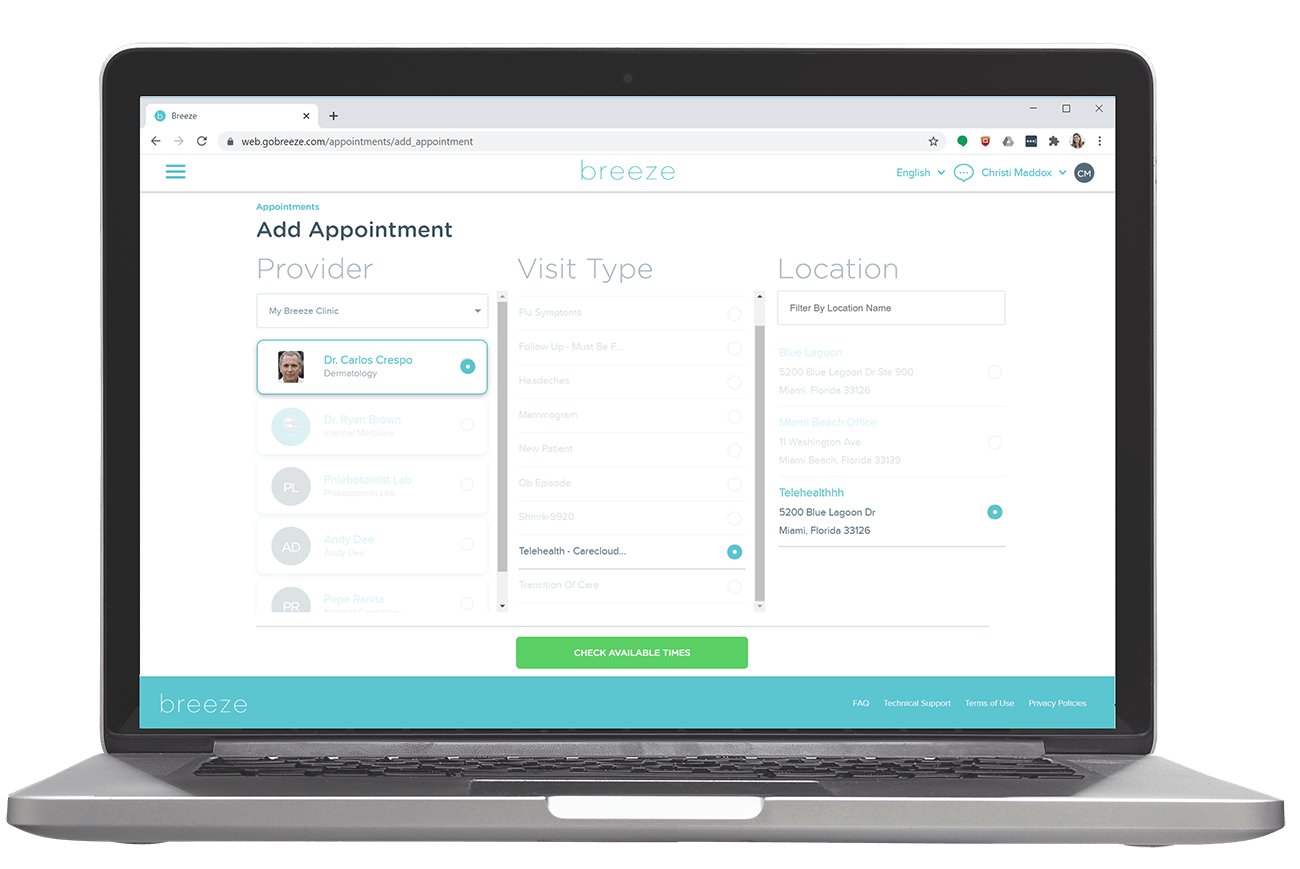
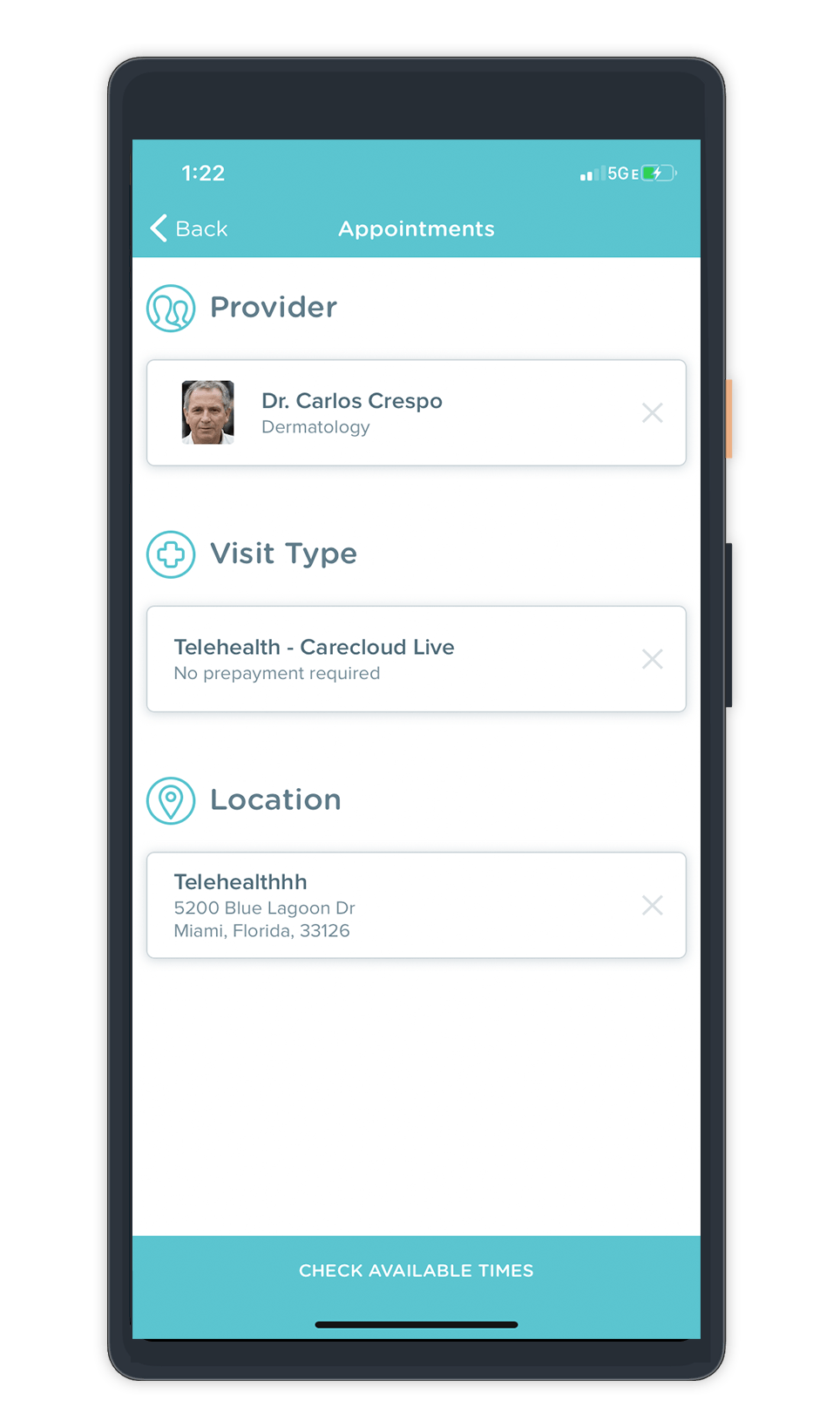

VIEW TELEHEALTH APPOINTMENT
On the day of your appointment, view your appointment schedule in Breeze on a computer or using the Breeze mobile apps (iOS or Android).
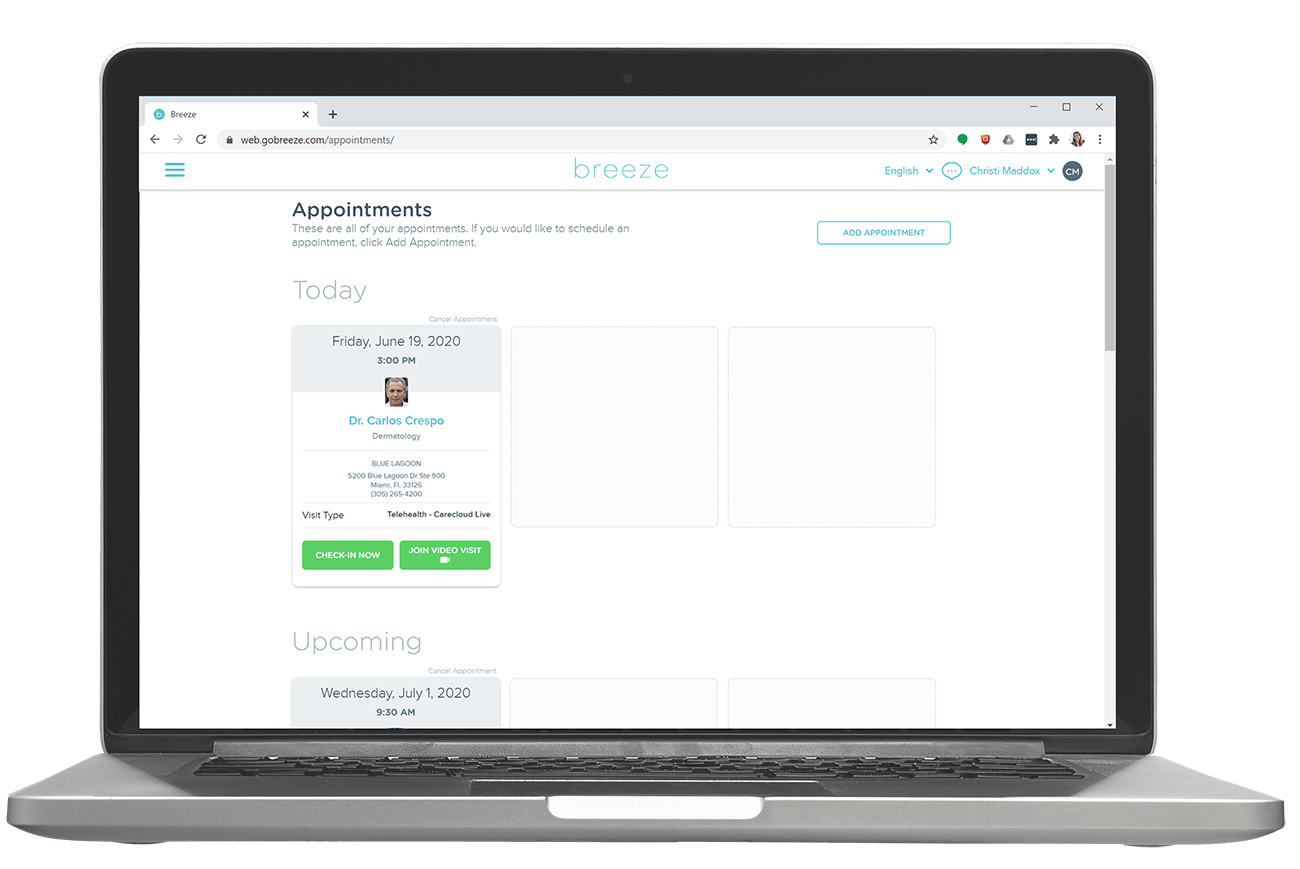
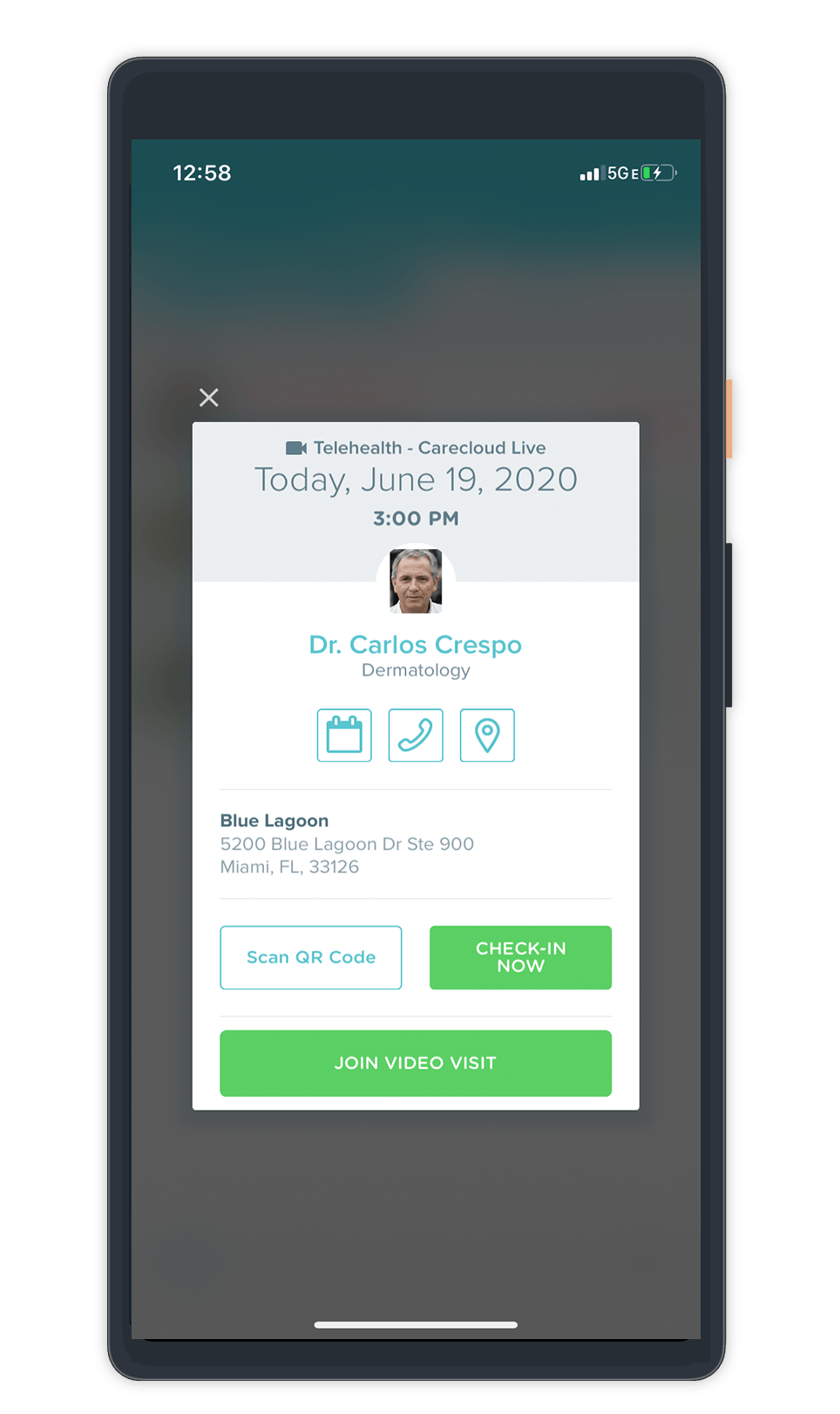

CHECK-IN TO APPOINTMENT
Click the 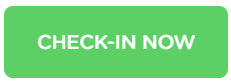 button to complete any forms and pay any copays required before your appointment.
button to complete any forms and pay any copays required before your appointment.

JOIN TELEHEALTH CALL
When check-in is complete, navigate back to the Appointments page and click the  button to join the telehealth appointment.
button to join the telehealth appointment.
Proceed with your telehealth appointment following the platform-specific steps linked to below.



