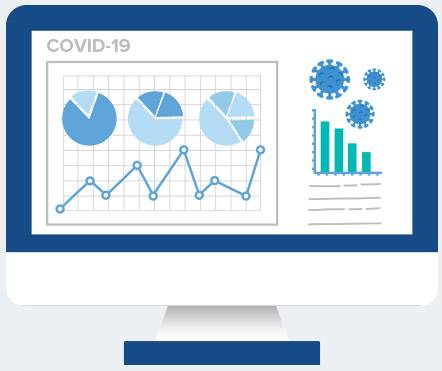Telehealth is gaining popularity daily and it takes preparation to have a good virtual experience.
There are three components to get your practice ready. Let’s go over each step, so you’re prepared to conduct telehealth visits.
Let Your Patients Know You’re Offering Telehealth
You need to let your patients know you’ll offer telehealth visits. There are several ways to get the word out quickly. Here are a few ideas:
- Change your voicemail message: include a notification that you’re now offering telehealth visits and how to schedule one.
- Update website: add a banner to the top of your homepage. Use a bright color to attract attention. Consider adding a popup in case visitors don’t notice the banner.
- Utilize social media: update your social media channels to let patients know about the telehealth option. “Pin the post” so patients see the information first when they visit your social media pages.
- Send an email: message patients outlining the process of scheduling a telehealth visit.
- Send a text: explain the telehealth process to patients right on their phones.
Help Your Patients Get Ready For Telehealth Visits
Once you’ve gotten the word out and patients are scheduling telehealth visits, you can help them prepare for the virtual visit. Here’s a list to help you ensure your patients have a pleasant experience:
Equipment Patients Need
Quality Camera
Telehealth visits work best when the provider can see the patient clearly. They need a good webcam. Most devices and computers come with quality built-in webcams. If they feel their current webcam isn’t up to par, here’s a list of the top-rated webcams to check out.
Quality Sound
Patients need to hear the provider, and the provider needs to hear them. Most devices have good microphones and speakers. Encourage them to test their sound quality by doing a video chat with a friend. If the audio isn’t clear, they can use a headset or external mic. Here are some of the top-reviewed headsets, desktop speakers, and mics for reference.
Secure and reliable internet connection
Telehealth visits can be done over a wifi connection. However, a computer is less likely to lose signal if it’s plugged into the internet via an ethernet cable. If they’re using their phone at home and have bandwidth issues, they can try connecting to their home wifi.
Correct browser for the software you use
Many telehealth apps have specific browser requirements. Let them know which browser to use, so they can download it before their appointment.
Tips for patients during a telehealth visit
Here are some tips to make their visit run smoothly:
Find a quiet space
Whether working, traveling, or at home, ask them to find a quiet area. They’ll feel like they have more privacy and be less likely to get distracted.
Have their providers number close
In case they have a signal glitch, or another problem pops up, be sure they have your phone number nearby.
Dress appropriately
Remind them that you can see them, so they should dress appropriately. They don’t have to dress up, but should be fully clothed.
Set notifications
Many telehealth apps have notifications. Typically, there are email, phone ,and text message options available. Encourage them to choose one and set them up. It will help them stay informed about their visit.
Test the webcam
About 10 – 15 minutes prior to the appointment, they should do a quick webcam check. They can test it by opening the webcam via their device’s control panel or do a quick video call with a friend.
Set the camera at eye level
If they’re doing a visit via computer, have them set things up so the camera is at eye level. If they’re using a desktop, they can stack up books, or use a box to get their monitor higher. If using a device, have them hold it so they can see their provider face to face.
Keep lighting in mind
Have them check their lighting situation prior to the visit. Encourage them to sit facing the light of an open window, so their provider can see them. If they’re using a desktop and can’t move it easily, they can close the curtains or blinds and turn on the lights or a lamp.
Turn the volume on
Encourage them to check their volume before the visit begins. They can turn on music or a video to test the sound.
Plug their computer or device in
Have them plug their computer or device in so they don’t lose power during the visit. If they won’t be near a power source, remind them to charge their device ahead of time.
Close apps, programs that you don’t need
Ask them to close any apps or programs they don’t need during the visit.
Have a list of concerns ready
Ask them to prepare their list of concerns before the visit. If there are technical issues, they’ll know what they need to discuss to keep the appointment moving forward.
Stay engaged
Encourage them to act like they would during a face-to-face visit. Ask them to explain their concerns concisely, ask any questions they have, and take detailed notes. Remind them to look into the camera and speak clearly.
Ensure they know their next steps
Once a telehealth disconnects, their visit has ended. They can’t go back to the room or ask the front desk for clarification. Make sure they understand their next steps and that they can ask for clarification if needed.
Getting Providers Ready for Telehealth Visits
Once you’ve decided to utilize telehealth in your practice, there is some setup required. Here’s what you’ll need:
Tips for providers before the visit
A dedicated space
You can conduct telehealth visits from almost anywhere. If at your practice, consider your office or a dedicated exam room for visits. If at home, your home office or another area can work. You need a private and quiet space, so your patients know their health information is protected.
Secure and reliable internet connection
Your practice probably has a reliable internet connection. If you’ll be at home, you can use a secure wifi connection. If you have connection issues, you may have better luck plugging into the internet via an ethernet cord.
Correct browser for your telehealth system
Many telehealth apps have a specific browser it works best on (i.e. Chrome, Firefox, etc.). Your office computer is probably already set up. If you will be using a different computer, make sure you have the correct browser. You can find this information in the software’s technical support section.
High-quality webcam
Your patients need to see you clearly. Most computers come with good built-in webcams. If your computer is not up to par, you can find affordable webcams. Here are some of the top- rated webcams to get you started.
Camera at eye level
Telehealth visits go best when you see your patient eye to eye. If you’re using a desktop computer and need to raise the monitor, stack up a few books, or use a sturdy box. If using a device, hold it so you’re looking straight into the camera.
Lighting
If you’ll be in a room with a window, face the window to let the natural light illuminate you. If your desktop computer is next to the wall and you can’t move it easily, close the curtains or blinds and turn on the overhead lights or a lamp.
Quality audio
You need to hear your patients and they need to hear you. Most computers and devices come with good speakers and a microphone. If you need higher quality, here are some of the top-rated headsets, desktop speakers, and mics for reference.
Tips for providers during the visit
Dress appropriately
No matter where you conduct the appointment, dress professionally. By appearing like you usually would, you’ll help patients feel the visit is a professional interaction.
Have the support team phone number nearby
You never know when you’ll encounter a technical glitch. Be sure to have the support team phone number nearby.
Plug your computer or device in
Plug in your computer or charge your device before the visit so you don’t lose power in the middle of your conversation.
Close Unnecessary Programs
Close unnecessary programs on your computer or device.
Keep notifications on
Set up notifications on your telehealth app and keep them on prior to and during the visit.
Check your webcam
Be sure your webcam is ready. If on a device, test it by initiating a video call with someone. If on a computer, find your webcam program in the control panel and test it. Make sure you can see them eye to eye, and the lighting is good.
Ensure sound quality
Test your speakers and mic before the visit begins. You can test your audio by opening a voice recording program and saying a few words and your speakers by opening your favorite music app. Also, check that your sound isn’t muted.
Read patient complaint ahead of the visit
Read the patient’s complaint and history to familiarize yourself before the visit. Have their chart handy, either by having the EHR pulled up or a paper chart for reference.
Use the same process as an in-office visit
You have a good flow to your in-office visits. Though you won’t be able to do a physical exam, conduct the visit like a face to face encounter. Take a thorough history, ask good questions and document the way you normally would.
Stay engaged
You may not be used to being on camera. Look into the camera so your patient feels like you’re engaging with them. Let them know when you take notes or look something up so they don’t think you’re not paying attention. You must communicate what you’re doing because they can’t see you the same way during telehealth visits.
Explain the next steps
Explain what they need to do next, whether it’s picking up a prescription or scheduling another appointment. You can have them repeat the instructions back to you, so you’re sure they understand. Take this opportunity to ask for feedback about the telehealth visit. You can use what they say to improve future visits.
Now You are Ready to Start Seeing Your Patients Virtually
Telehealth is gaining popularity daily. Armed with this information, you have the information you need for your providers to see patients virtually. Once your patients know telehealth is available and what they need to have a successful experience, and the providers are set up, you’ll be ready for virtual visits that feel just like when your patients come into the office.